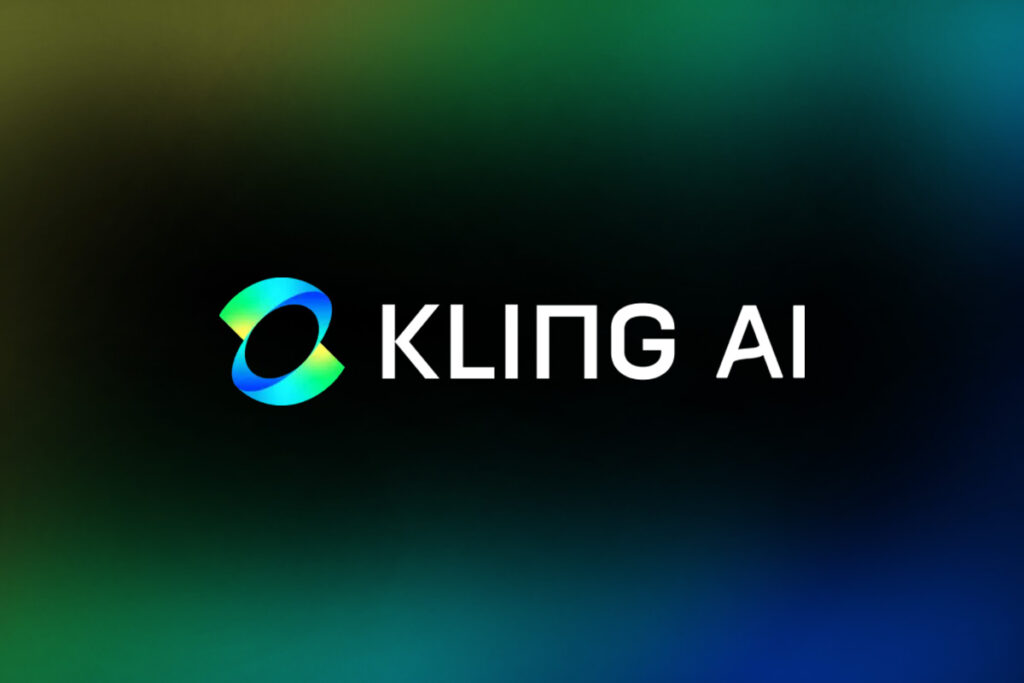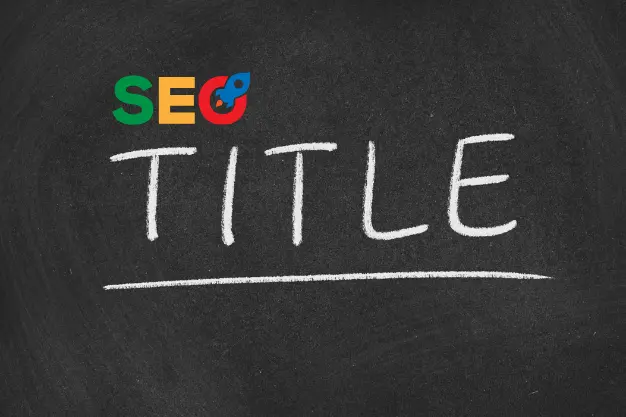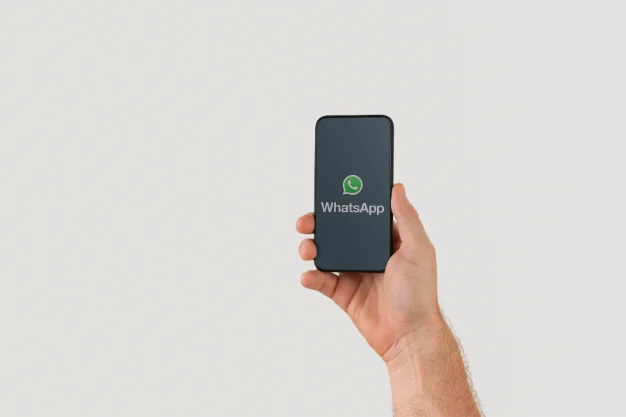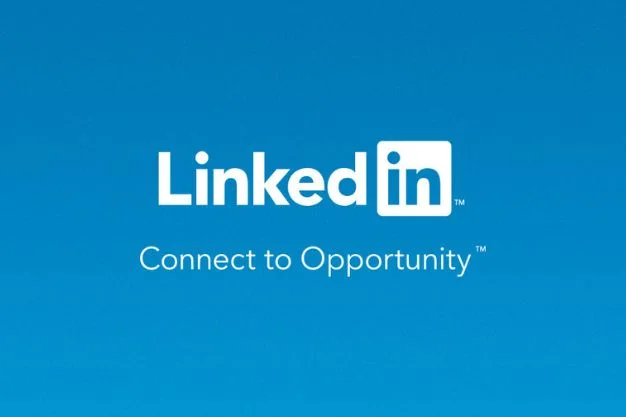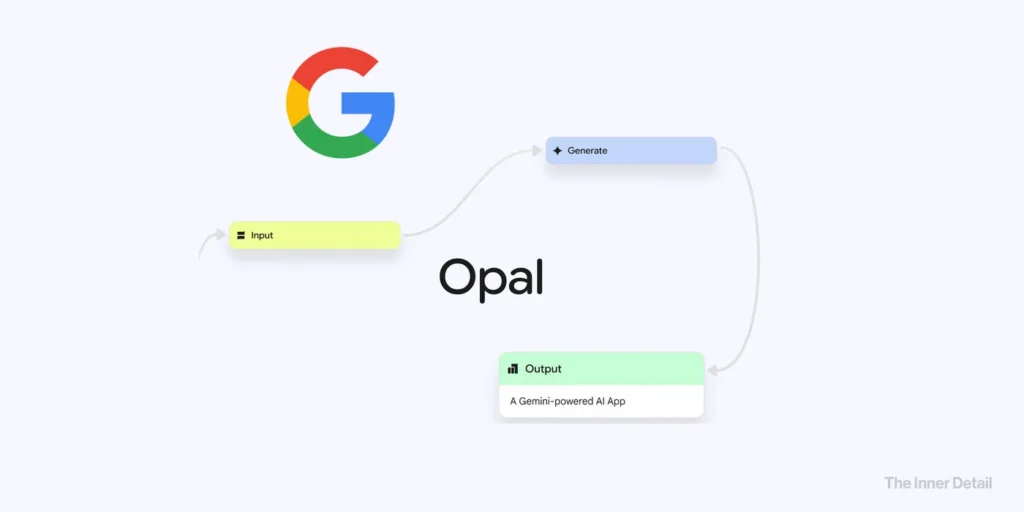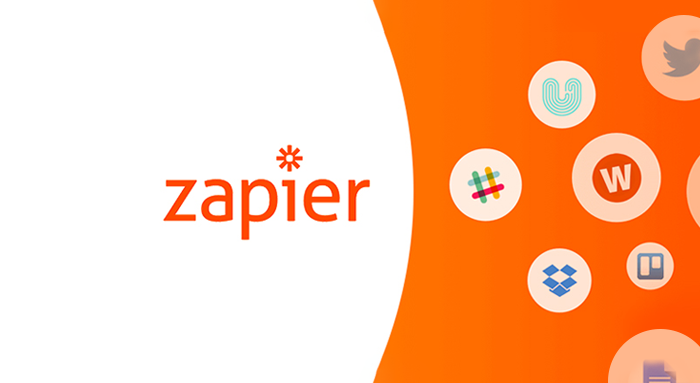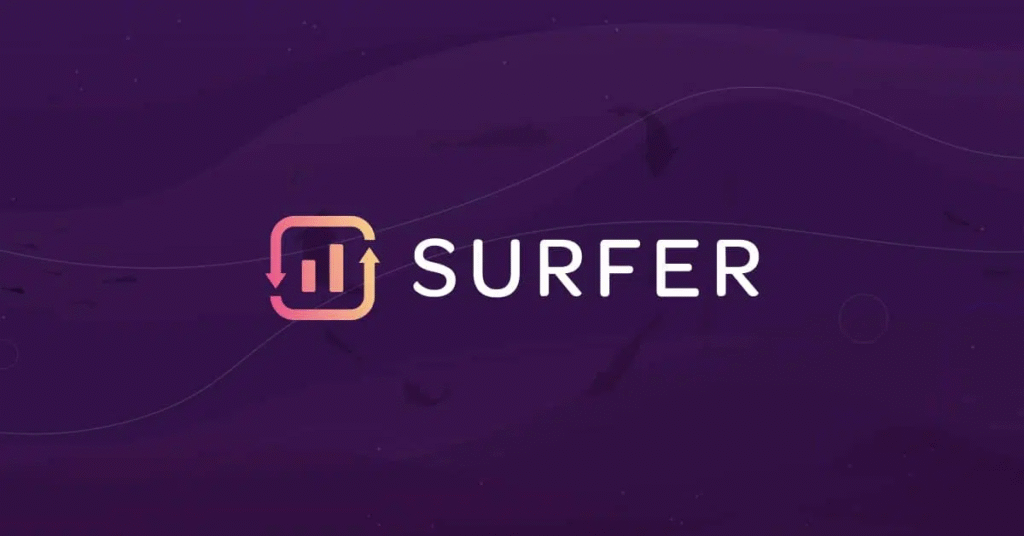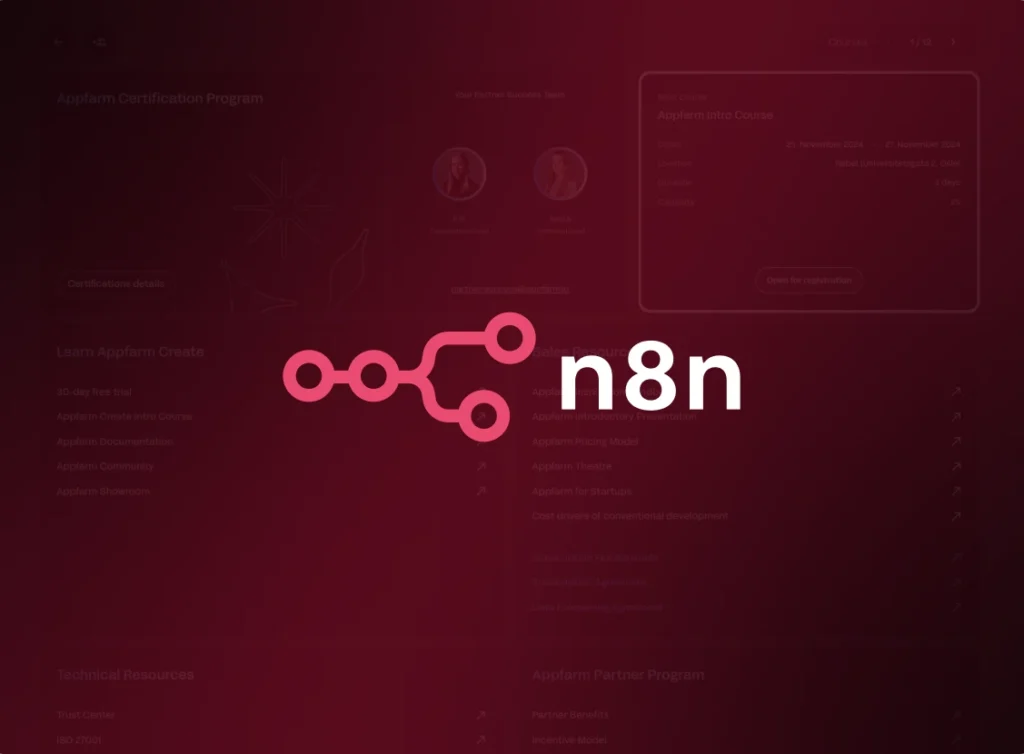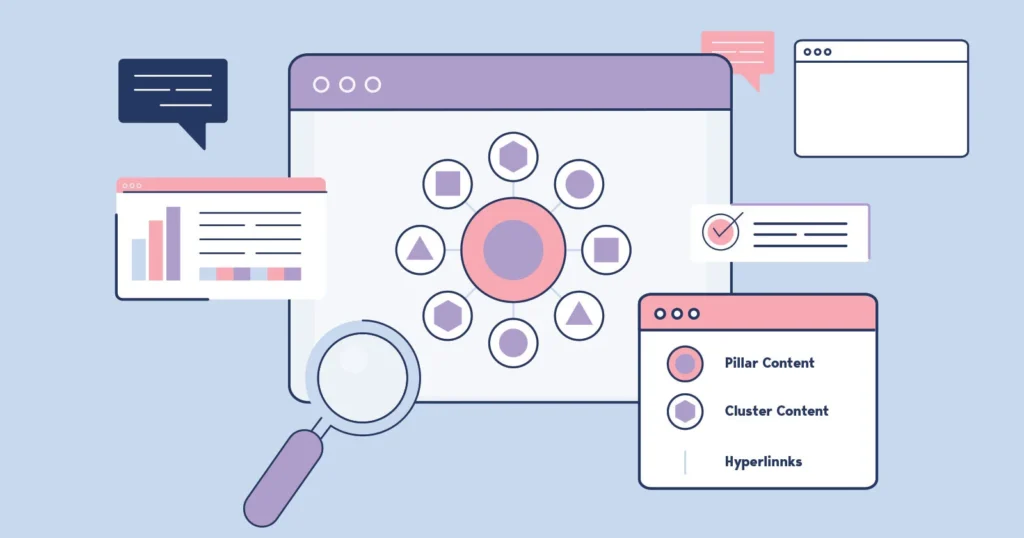Google Chrome is one of the most widely used browsers in the world, and for good reason. It is fast, user-friendly, and offers a wide range of features and functionalities to enhance your browsing experience. However, many users are unaware of the full potential of this powerful browser. In this blog, we will explore some of the top Chrome tips and tricks that can help you get the most out of your browsing experience.
Chrome Casting Your Screen
One of the coolest features of Chrome is the ability to cast your screen to a larger display, such as a TV or monitor. This feature is especially useful for presentations or for watching videos on a bigger screen. To cast your screen, simply click on the three dots in the top right corner of the browser, then click on “Cast” and select the device you want to cast to. You can also select the tab you want to cast by clicking on the “Sources” button.
Incognito Window
Another great feature of Chrome is the ability to browse privately in an incognito window. This is useful when you don’t want your browsing history, cookies, or other data to be saved. To open an incognito window, click on the three dots in the top right corner of the browser and select “New incognito window.” You can also use the keyboard shortcut “Ctrl+Shift+N” (Windows) or “Command+Shift+N” (Mac).
Chrome Task Manager
Just like your computer has a task manager that shows you what applications and processes are running, Chrome also has a task manager that shows you which tabs and extensions are using the most resources. This can be useful if your browser is running slow or if you want to free up some memory. To access the Chrome task manager, click on the three dots in the top right corner of the browser and select “More tools” > “Task manager.” You can also use the keyboard shortcut “Shift+Esc” (Windows) or “Command+Option+Esc” (Mac).
Spring Cleaning
Over time, your Chrome browser can become cluttered with bookmarks, extensions, and other features that you no longer use. Spring cleaning your browser can help you get rid of the excess and make your browsing experience more efficient. To do this, start by reviewing your bookmarks and deleting any that you no longer need. You can also uninstall any extensions that you no longer use or need by clicking on the three dots in the top right corner of the browser and selecting “More tools” > “Extensions.”
Adjust Text Size
If you’re finding it hard to read text on certain websites, Chrome makes it easy to adjust the text size. Simply click on the three dots in the top right corner of the browser and select “Settings.” From there, scroll down to the “Appearance” section and click on “Font size.” You can then adjust the size of the text to your preference.
Pinning Tabs
Pinning tabs is a great way to keep your most frequently visited websites easily accessible. To pin a tab, right-click on the tab and select “Pin tab.” The tab will then move to the left side of the browser window and shrink down in size. You can also use the keyboard shortcut “Ctrl+Shift+P” (Windows) or “Command+Shift+P” (Mac) to pin a tab.
Google Chrome is a powerful browser that offers a wide range of features and functionalities to enhance your browsing experience, as is the whole digital world. Using them to their full potential can yield better results. Voilawex is here to provide you with the best experience in the digital world. For more information about our services, visit https://voilawex.com/.